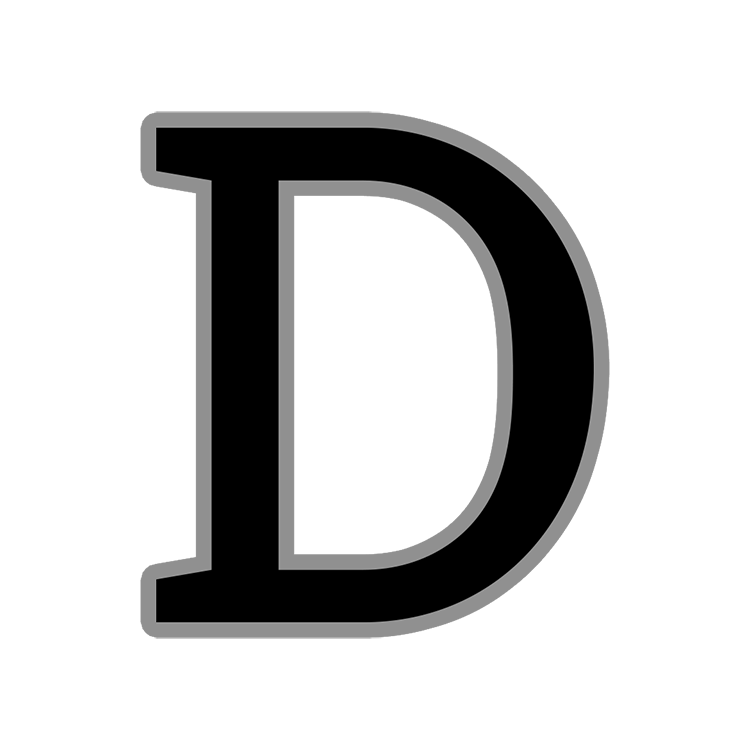ADDING GA4E TO IPAD-IPHONE-ANDROID DEVICES
USE GOOGLE APPS ON AN IPHONE/IPAD
Sync an iPhone with Google Apps
After you enable Google Sync for your domain, follow these instructions on your iPhone.
Open the Settings application on the iPhone's home screen.
Open Mail, Contacts, Calendars.
Tap Add Account....
Select Microsoft Exchange.
In the Email field, enter your full Gmail address.(username@dwight.k12.il.us)
Enter your Google Apps password as the Password.
Enter Description DPS GA4E (can be anything you want)
Press the Next at the top of your screen.
When the new Server field appears, enter m.google.com
Leave the Domain field blank
Enter your full Google Apps email address as the Username.
Tap Next at the top of your screen. (Choose Cancel if the Unable to Verify Certificate dialog appears.)
Press Next at the top of your screen again.
the Google Apps services (Mail, Calendar, Contacts and Reminders) you want to sync.
Press the save button in the upper right hand corner to save the changes. Press the home button to go back to the home screen. Press the e-mail icon to open your e-mail app.
That's it! You can now access Google Apps from your iPhone. If you have Push enabled on the phone, synchronization starts automatically. You can also just open the Mail, Calendar or Contacts app and wait a few seconds to start a sync.
Android Devices
Please follow the link below and select the Android version that you are currently using.
https://support.google.com/mail/topic/2451697?hl=en&ref_topic=2451730